In the era of digital office work and entertainment, the computer screen has become an important window for us to interact with the world. However, when vertical lines suddenly appear on the screen, it not only seriously affects the visual experience but may also indicate hardware or software failures. This article will focus on the core issue of "computer screen lines vertical", conduct an in-depth analysis of its common causes, and provide systematic solutions.
Typical Manifestations and Potential Impacts of Vertical Lines
Vertical lines usually appear as monochromatic or colored vertical lines in fixed positions on the screen, which may run through the entire screen or only exist in local areas. These lines may be persistent or appear and disappear during the operation of the device. For ordinary users, such problems can cause image distortion and blurred text display, seriously affecting work efficiency and entertainment experience. For users who rely on accurate display such as professional design and video editing, vertical lines are more likely to cause deviations in work results. From the perspective of equipment maintenance, if not handled in time, it may lead to more serious hardware failures and increase maintenance costs.
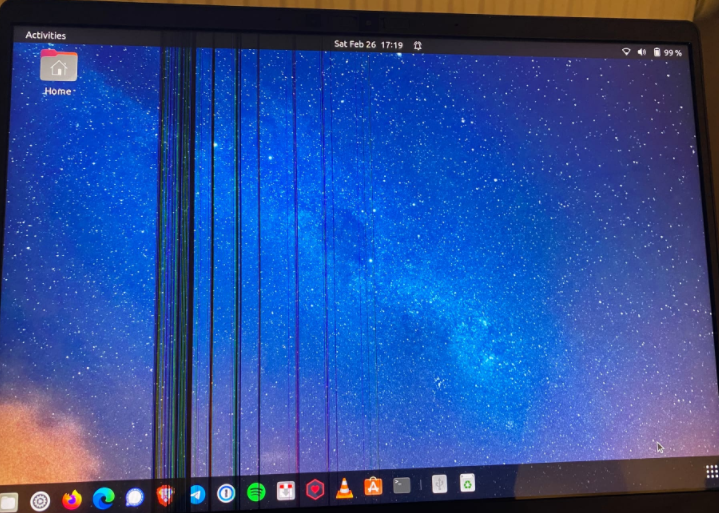
Multi-dimensional Cause Analysis
(1) Physical Damage and External Interference
Screen panel scratches or pressure: The laptop screen is in long-term contact with dust particles on the keyboard surface, or the all-in-one screen is hit by external forces, which may cause slight cracks in the polarizer or glass substrate inside the LCD panel, leading to abnormal pixel arrangement.
Poor cable connection: The connecting cable between the display and the graphics card (such as HDMI, VGA, DisplayPort) may cause unstable signal transmission due to frequent plugging and unplugging, interface oxidation, or broken internal twisted pairs of the cable, forming vertical interference lines.
Influence of electromagnetic interference: Strong electromagnetic devices such as speakers and routers placed close to the display, the alternating magnetic field may interfere with the electronic signal transmission inside the screen, resulting in abnormal display.
(2) Hardware System Failures
Graphics card problems: When the GPU chip of an independent graphics card or integrated graphics card has poor heat dissipation, virtual solder joints, or core damage, it cannot process image data normally, and may mix error codes in the output signal, showing vertical lines. Laptop graphics cards are more prone to such problems due to long-term high-load operation or dust accumulation in the heat dissipation module.
Failure of the screen backlight module: The backlight unit of the LCD screen is composed of LED light strips and light guide plates. If a row of LED beads fails or the light guide plate has cracks, it will cause abnormal brightness in the corresponding area, forming dark or bright lines.
Motherboard circuit problems: The display signal processing circuit on the motherboard cannot provide a stable power supply and signal transmission environment for the graphics card or screen due to faults such as swollen capacitors and burned resistors, which indirectly causes display abnormalities.
(3) Software and Driver Problems
Abnormal display driver: If the adapted graphics card driver is not installed correctly after the operating system update, or the driver crashes due to memory conflicts or file damage during operation, it will cause errors in the communication protocol between the graphics card and the screen, resulting in lines, flower screens, and other phenomena.
Incorrect system settings: Setting the resolution or refresh rate beyond the support range of the display may cause abnormal pixel scanning of the screen, forming regular vertical stripes. Some users may trigger such problems by mistakenly enabling the screen test mode or auxiliary display function.
Impact of viruses and malware: Some viruses may tamper with system graphics configuration files or cause display abnormalities by occupying graphics card resources. Although such cases are relatively rare, they still need to be considered during troubleshooting.
Systematic Troubleshooting and Solutions
(1) Basic Troubleshooting Steps
External display test: Connect the host to another normal display through an HDMI/VGA cable and observe whether the same vertical lines appear. If the external display is normal, it indicates that the problem is concentrated on the original screen or connecting cable; if the external screen also has the same problem, focus on checking the graphics card and motherboard.
Cable and interface inspection: After turning off the device power, re-plug the display cable, wipe the interface oxide layer with alcohol cotton, and replace the cable of the same specification for testing. For laptops, it is necessary to check whether the cable at the screen hinge is worn or loose due to frequent opening and closing.
System safe mode startup: Enter Windows safe mode (press F8 when starting up). If the vertical lines disappear, it indicates that the problem may be related to display driver or third-party software conflicts; if they still exist, the possibility of hardware failure is higher.
(2) Targeted Solutions
Scenario 1: Handling Physical Damage and External Interference
For slight screen scratches, you can try to gently wipe with a special screen repair fluid (containing nano-scale filler particles); if there are obvious cracks or liquid leakage, the screen must be replaced immediately.
Refix the cable interface, use cable ties to arrange the cables to avoid excessive bending, and keep strong electromagnetic devices away from the display (it is recommended to keep a distance of more than 30 cm).
Scenario 2: Hardware Fault Repair
Graphics card problems: For laptops, you can disassemble and clean the graphics card heat dissipation module and reapply thermal grease; for desktop computers, you can try to re-plug the graphics card and clean the golden fingers. If the fault persists, you need to replace the graphics card or contact professional maintenance.
Backlight module failure: The failed LED light strip can be replaced separately (requires certain hands-on ability or professional operation), and the damaged light guide plate requires overall screen replacement.
Motherboard circuit problems: Use a multimeter to detect the voltage of the motherboard power supply circuit, replace faulty components such as swollen capacitors, and for complex problems, it is recommended to return to the factory for repair.
Scenario 3: Software and Driver Repair
Enter the device manager to uninstall the graphics card driver, restart the computer, and download the latest version of the driver from the graphics card official website (such as NVIDIA, AMD) for reinstallation.
Right-click on the desktop and select "Display Settings" to confirm that the resolution and refresh rate are the recommended values for the display (usually marked as "Recommended" or "Best").
Run a full antivirus scan to remove possible malware, and reset the operating system if necessary (back up important data in advance).
(3) Professional Maintenance Suggestions
If the problem cannot be solved after the above steps, or it is initially judged to be a failure of precision components such as the screen panel and graphics card core, it is recommended to contact the equipment manufacturer's after-sales service or a professional display maintenance agency. Before maintenance, pay attention to recording the specific conditions when the fault occurs (such as appearing at startup / when running a specific program), so that technicians can quickly locate the problem.
Preventive Maintenance Measures
Reasonable usage habits: Avoid placing heavy objects directly on the screen. When opening and closing the laptop screen, gently push the frame instead of the screen surface, and regularly clean the dust in the equipment's heat dissipation holes.
Driver and system updates: Enable the automatic update function of the operating system, and timely install hardware drivers and firmware patches released by manufacturers to maintain the best compatibility between the system and hardware.
Environmental management: Control the humidity of the use environment (40%-60% is appropriate), avoid the display being exposed to direct sunlight or strong electromagnetic environment for a long time, and unplug the power cord in time after shutdown (especially important in thunderstorms).
Conclusion
Although the problem of vertical lines on computer screens has complex causes, most cases can be effectively repaired through systematic troubleshooting processes and targeted solutions. When encountering such problems, users should avoid blindly disassembling precision components and prioritize troubleshooting from simple to complex. At the same time, developing good equipment usage and maintenance habits can significantly reduce the probability of display system failures and ensure the smooth progress of digital life and work. When facing uncertain hardware failures, seeking professional technical support in a timely manner is the most reliable choice, which can not only avoid secondary damage but also maximize the protection of equipment data security.