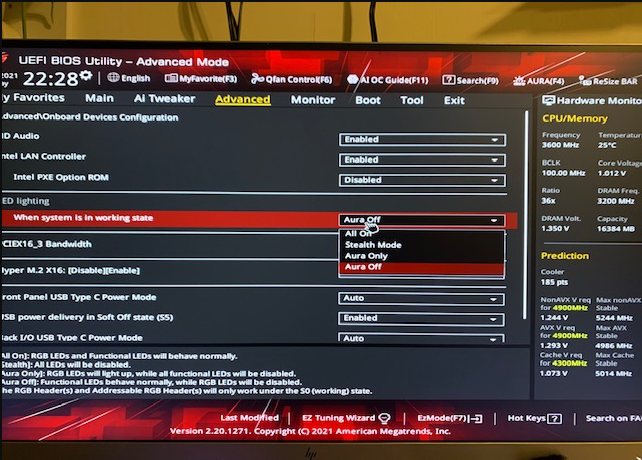Download and Installation: First, ensure your Armoury Crate software is up - to - date. If not, visit the official ASUS website, navigate to the support section for your specific ROG Strix device (be it motherboard, graphics card, etc.), and download the latest version of Armoury Crate. Install it following the on - screen instructions.
Open Armoury Crate: Once installed, locate and open the Armoury Crate application on your Windows system. You can usually find it in the Start menu.
Locate Your Device: In Armoury Crate, click on the “Device” or relevant tab to find your ROG Strix product. For example, if you want to turn off the RGB on your ROG Strix motherboard, select the motherboard model from the list.
Access RGB Settings: After selecting your device, look for the “Aura Sync” or “RGB Lighting” section. This is where you can control all the lighting effects.
Turn Off RGB: In the RGB lighting settings, you should see options for different lighting modes. Choose the “Off” or “Disable” option. Some versions may have a “Dark Mode” which also turns off the RGB lights. Click “Apply” to save the changes.
Shutdown Effect (Optional): For some devices, in the device - specific settings within Armoury Crate, there may be a “Shutdown Effect” option. If you want the RGB lights to turn off even when the PC is shut down but still plugged in, set this option to “Off”.
Enter BIOS: Restart your computer. As the computer boots up, look for the on - screen prompt that tells you which key to press to enter the BIOS. For most ASUS ROG Strix motherboards, it's either the “Delete” or “F2” key. Press the appropriate key repeatedly until you enter the BIOS setup utility.
Navigate to Advanced Mode (if necessary): Some BIOS versions start in the basic mode. If you can't find the RGB - related settings in the initial screen, press “F7” to enter the “Advanced Mode”.
Find RGB - related Settings:
For Motherboards: In the “Advanced” tab, look for “On - board Devices Configuration”. Here, you should find an option related to “RGB LED Lighting” or “Aura LED”. The exact name may vary depending on the motherboard model.
For Other Devices: Some devices like ROG Strix - branded graphics cards or RAM may also have BIOS - level RGB control. However, they are less common. Check the relevant sections in the BIOS for any options related to the device's RGB lighting.
Disable RGB: Select the RGB - related option and change its value to “Off”. If there are sub - options like “When system is in working state” or “When PC is off”, make sure to set them to the desired state (usually “Off” for both if you want to completely disable the RGB).
Save and Exit: After making the changes, press “F10” to save the BIOS settings and exit. Your computer will restart with the new RGB - off settings.
Software Recognition Issues: If Armoury Crate fails to recognize your ROG Strix device properly, try updating the software, reinstalling the device drivers from the ASUS website, or checking for any hardware connection issues.
BIOS Version Compatibility: Older BIOS versions may not have the same RGB - control options as newer ones. Consider updating your BIOS to the latest version (but be extremely careful when doing so, as an incorrect BIOS update can brick your device).
Peripherals: For ROG Strix - branded keyboards and mice, their RGB lighting may be controlled through Armoury Crate as well. However, some models may also have on - device controls or dedicated software. Check the product manual for specific instructions. If they are connected to the motherboard's USB ports and you want them to turn off when the PC shuts down, you may need to adjust the USB power settings in the BIOS (look for options related to USB power in the “Advanced” or “Power” section of the BIOS).