When building or upgrading a PC, choosing the right power supply (PSU) is a crucial step. The PSU is the "heart" of your system, supplying power to all components. A power supply that can't meet your system's power requirements can lead to instability or even hardware damage. Therefore, understanding how to use a PC power supply wattage calculator can help ensure you choose the right PSU and avoid issues down the line.
A power supply wattage calculator is a tool that estimates the amount of power your PC will consume based on the components you select. By inputting details about your CPU, GPU, memory, and other components, the calculator provides an estimate of the total power needed to run your system safely.
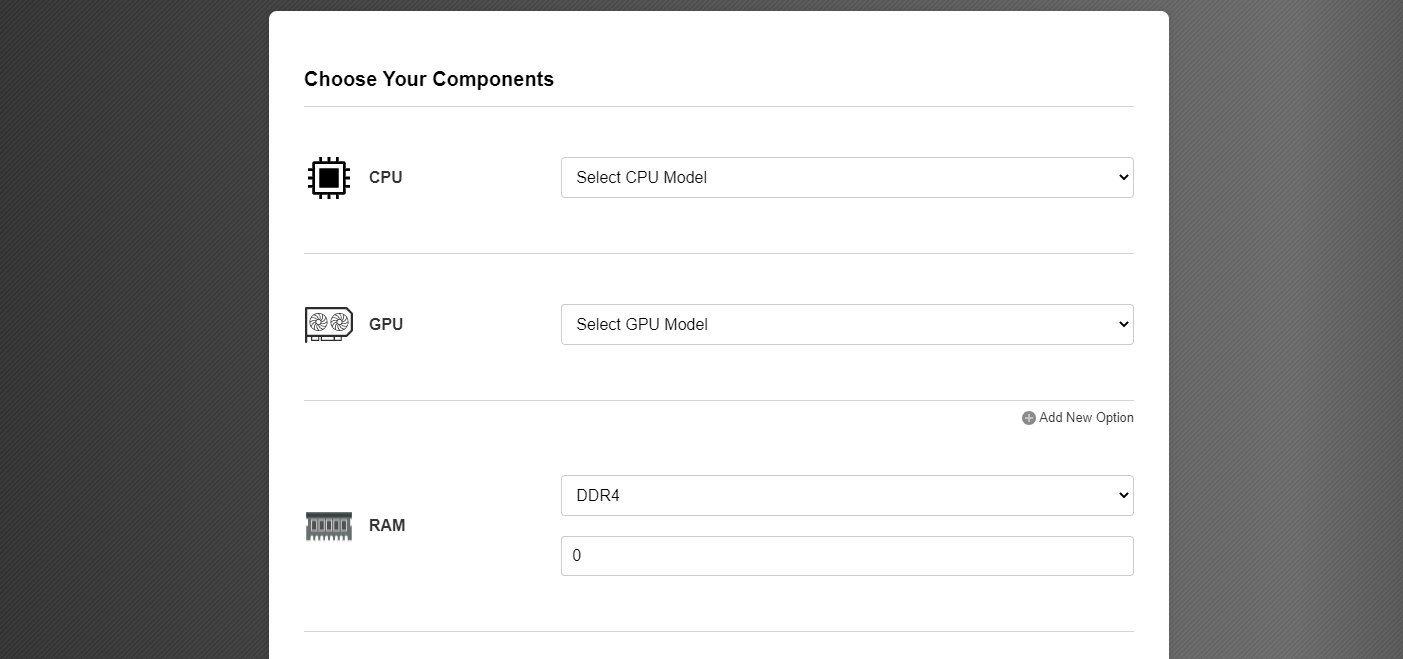
Stability: An underpowered PSU can cause random crashes, reboots, or system instability, especially when running power-hungry applications like games or rendering software.
Protecting Hardware: Using a PSU that can’t provide enough power risks damaging expensive components like your CPU or GPU.
Energy Efficiency: Choosing the right wattage can ensure efficient energy use, reducing both heat output and electricity bills.
Input Your CPU Details
The CPU is one of the most power-hungry components in a PC. High-end processors like Intel’s i9 or AMD’s Ryzen 9 will require more power compared to mid-range or low-end CPUs like Intel’s i3 or Ryzen 3.
Select Your GPU
Graphics cards (GPUs) are another major consumer of power. High-performance GPUs like NVIDIA’s RTX 4090 or AMD’s RX 7900X can draw over 300 watts, while more budget-friendly options use significantly less power.
Choose Your RAM Configuration
While RAM consumes less power than the CPU or GPU, it still adds up. Typically, DDR4 and DDR5 memory will draw around 10-15 watts per stick, depending on the number of modules and their type.
Add Storage Devices
Your storage setup also affects power consumption. Traditional HDDs use about 20W each, while SSDs, especially SATA SSDs, are much more power-efficient, using only 3W, with M.2 SSDs drawing about 10W.
Consider Other Components
PCIe cards, optical drives, and case fans all add to the overall power consumption. For example, case fans use about 6W each, so multiple fans can increase the total power draw.
Total Power Consumption
The wattage calculator will automatically sum up the power requirements for all your components, giving you a total wattage estimate. This estimate will guide your PSU selection.
After calculating the total power consumption, it's a good idea to leave some headroom. Experts recommend adding 20-30% more wattage than the calculated total to ensure the PSU can handle power spikes and to accommodate future upgrades. For instance, if your system's total power draw is 450W, opt for a PSU with at least 600W capacity.
When choosing a power supply, don’t just focus on wattage. The efficiency of the PSU is equally important. Look for 80 PLUS certifications—Bronze, Silver, Gold, Platinum, and Titanium—which indicate higher efficiency levels. A more efficient PSU generates less heat, operates more quietly, and consumes less electricity.

1. Why does my system need a higher wattage PSU?
If you plan to run resource-intensive applications like 3D rendering or gaming, or if you have a high-end GPU and CPU, your system will require more power to run stably.
2. Is a higher wattage PSU always better?
No, it’s about finding the right balance. Too high of a wattage can lead to inefficiency, as PSUs work best when running at about 50-70% capacity. Therefore, choosing a PSU that fits your system's needs, with some extra headroom, is ideal.
3. Will I need to upgrade my PSU if I upgrade my components?
If you plan on upgrading major components like the GPU or adding more storage drives, you might need a more powerful PSU. It’s better to plan for future upgrades by choosing a slightly higher wattage PSU upfront.
Using a PC power supply wattage calculator helps you select the correct PSU, ensuring your computer runs smoothly and efficiently. The right PSU will not only provide stable power to all your components but also leave room for future upgrades, saving you from unnecessary replacements. Hopefully, this guide has provided clarity on how to calculate your system’s power needs and choose the appropriate PSU for your setup.