If you’ve ever dabbled in computer hardware or tried to boost your PC’s performance, you’ve likely come across the term “dual channel RAM.” But what exactly does it mean, and how do you know if your system is using it? In this guide, we’ll break down the basics of dual channel RAM, explain its benefits, and walk you through simple ways to check if your setup is running in dual channel mode.
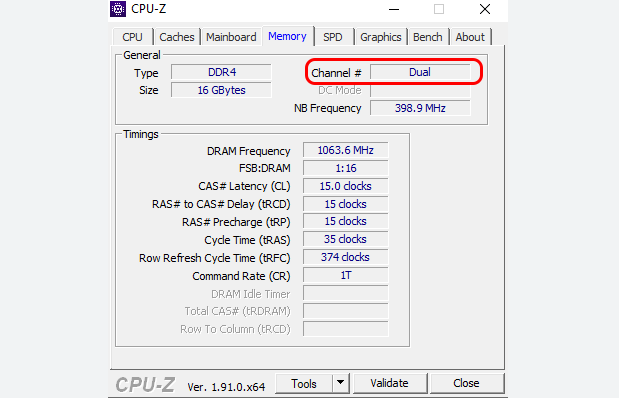
Dual channel RAM refers to a memory configuration where two identical RAM modules work together in parallel, doubling the data transfer rate between the RAM and the motherboard’s memory controller. Unlike single channel mode—where a single RAM module handles data flow alone—dual channel mode leverages two channels to move data more efficiently.
Think of it like a highway: a single lane (single channel) can only carry so much traffic at once, while two lanes (dual channel) allow more cars (data) to move simultaneously. This parallel processing reduces bottlenecks, especially when running memory-intensive tasks like gaming, video editing, or multitasking with dozens of apps.
For dual channel mode to work, two key conditions must be met:
Your motherboard must support dual channel architecture (most modern motherboards do, including those with Intel and AMD chipsets).
You need two identical RAM modules (matching capacity, speed, and timings) installed in the correct slots. Motherboards typically mark these slots with colors (e.g., two black slots or two blue slots) to indicate which pairs work together.
The primary advantage of dual channel RAM is improved memory bandwidth. Bandwidth refers to how much data can be transferred between the RAM and the CPU in a given time. With two channels, bandwidth effectively doubles compared to a single channel (though real-world gains are usually around 10–30%, depending on the task).
This boost makes a noticeable difference in scenarios like:
Loading large game assets or rendering 3D graphics
Running multiple applications at once (e.g., a browser with 50 tabs + a video editor + a music player)
Processing large files in software like Adobe Photoshop or Premiere Pro
For casual users, the difference might feel subtle, but for power users and gamers, dual channel mode can mean smoother performance and fewer slowdowns.
Now that you understand what dual channel RAM is, let’s learn how to check if your system is using it. The process varies slightly by operating system, but all methods are straightforward and require no special tools (though a few free utilities can simplify things).
Windows Task Manager provides a quick way to view your RAM configuration:
Right-click the taskbar and select Task Manager, or press Ctrl + Shift + Esc.
Go to the Performance tab.
Select Memory from the left sidebar.
Look for the “Channels” label under the graph. It will show either “Dual” or “Single.”
This method is ideal for most users, as it requires no extra software and works in seconds.
CPU-Z is a free tool that gives detailed hardware information, including RAM channel mode:
Download CPU-Z from the official website and install it.
Open CPU-Z and go to the Memory tab.
Look for the “Channel #” field. It will display “Dual” if your RAM is running in dual channel mode.
CPU-Z also shows other useful details like RAM speed, timings, and capacity, making it a great tool for hardware enthusiasts.
Your motherboard’s BIOS or UEFI firmware can also confirm dual channel mode, though this method is a bit more technical:
Restart your computer and press the key to enter BIOS/UEFI (common keys: Del, F2, F1, or Esc—check your motherboard manual for specifics).
Navigate to the “Memory” or “System Information” section (labels vary by manufacturer).
Look for a setting like “Memory Channel Mode” or “Channel Configuration.” It will indicate “Dual” if active.
Use this method if you’re already in the BIOS for other tweaks, or if software tools aren’t working.
Macs automatically enable dual channel mode when paired with matching RAM modules. To confirm:
Click the Apple menu and select About This Mac.
Click System Report.
Under “Hardware,” select Memory.
Look for “Number of Channels” in the right pane—it will show “2” for dual channel.
Most modern Macs come with dual channel RAM pre-installed, but this check is useful if you’ve upgraded your RAM.
If your system shows “Single” channel mode, don’t panic. Here’s how to fix it:
Check RAM placement: Ensure your two RAM modules are installed in the correct paired slots (refer to your motherboard’s manual for slot color coding—usually, you’ll use slots 1 and 3, or 2 and 4).
Use identical modules: Mismatched RAM (different sizes, speeds, or brands) can force single channel mode. Replace with a matching pair for best results.
Update BIOS: In rare cases, an outdated BIOS might fail to detect dual channel mode. Check your motherboard manufacturer’s website for updates.
Dual channel RAM is a simple yet effective way to boost your system’s performance, especially for memory-heavy tasks. With the methods above, you can quickly check if your setup is taking advantage of it—whether you’re using Windows, Mac, or Linux.
If you’re building a new PC or upgrading your RAM, remember: pair identical modules in the correct slots, and let dual channel mode do the rest. Your computer (and your productivity) will thank you.