High Dynamic Range (HDR) has revolutionized gaming visuals, delivering richer colors, deeper blacks, and brighter highlights that mimic real-world light. But for gaming laptops, unlocking the full potential of HDR isn’t as simple as flipping a switch. Unlike desktop setups with dedicated HDR monitors, gaming laptops face unique constraints—from screen size and power limits to integrated hardware—that demand careful optimization. Whether you’re exploring vibrant open worlds or battling in dark, atmospheric arenas, getting HDR right on your gaming laptop can elevate immersion from “good” to “stunning.” Here’s everything you need to know to optimize your gaming laptop for HDR.
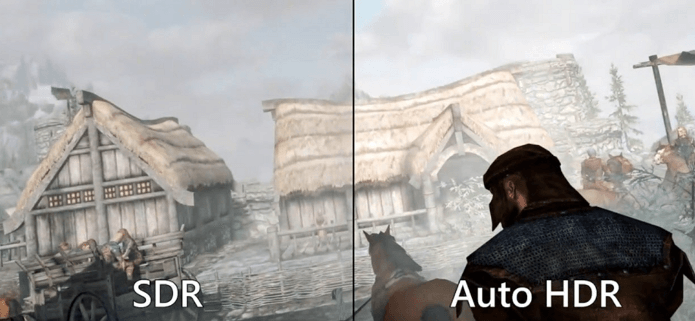
Before diving into optimization, it’s critical to grasp how HDR works on gaming laptops versus desktops. HDR enhances contrast by expanding the range between the darkest blacks and brightest whites, while widening the color gamut to display more lifelike hues. However, gaming laptops have inherent limitations:
Screen Constraints: Most laptop displays are smaller (15–17 inches) with lower peak brightness than high-end desktop monitors. Many “HDR-ready” laptops only hit 300–400 nits, whereas true HDR excellence requires 500+ nits (preferably 1000+ for HDR10+ or Dolby Vision).
Power Limits: Laptops balance performance and battery life, so GPUs and CPUs often run at lower wattages than desktop counterparts. HDR rendering is GPU-intensive, so this can impact frame rates.
Integrated Hardware: Unlike desktops, where you can mix and match monitors and GPUs, a laptop’s display, GPU, and cooling are tightly integrated. This means optimization must account for how these components interact.
In short: Your laptop’s hardware sets a “ceiling” for HDR performance, but software tweaks can help you reach that ceiling.
Not all gaming laptops are created equal—first, verify if yours can even run HDR effectively. Check these key components:
Peak Brightness: Aim for 500+ nits. Laptops with <300 nits will struggle to show HDR’s brightness benefits, resulting in flat, washed-out visuals.
Color Gamut: Look for 100% sRGB coverage at minimum; 90%+ DCI-P3 is better for vivid colors. HDR content (like games) often uses DCI-P3, so a limited gamut will clip colors.
Panel Type: IPS panels are superior to TN for HDR, offering wider viewing angles and better color accuracy. OLED panels excel here (deep blacks, high contrast) but may suffer from burn-in with prolonged static images.
HDR Standards: Check if the display supports HDR10 (the most common), Dolby Vision, or HDR10+. Dolby Vision is ideal for dynamic metadata (scene-by-scene adjustments) but is less common in gaming laptops.
GPU Support: Your GPU must support HDR rendering. NVIDIA GPUs (RTX 2000 series and newer) and AMD GPUs (RX 5000 series and newer) handle HDR natively. Older GPUs may lack drivers or optimization.
CPU & RAM: HDR increases computational load—ensure your CPU (preferably 6+ cores) and RAM (16GB+) can keep up, especially in open-world games.
Once you’ve confirmed your laptop is HDR-capable, start with system-level tweaks to lay the groundwork.
Enable HDR: Go to Settings > System > Display. Under “HDR,” toggle “Use HDR” on. For gaming, also check “Use HDR for games and apps” (available on Windows 11).
Calibrate Brightness: Use the “HDR calibration” tool (search in Windows) to set peak brightness. Avoid maxing it out—balance with room lighting to prevent eye strain.
Color Profile: Ensure your display uses its native HDR color profile (found in Control Panel > Color Management). Avoid generic profiles, which can distort colors.
Plug In: HDR drains battery rapidly and relies on maximum GPU power. Always game with your laptop plugged in, and set power mode to “Best Performance” (via Settings > System > Power & battery).
Cooling: HDR increases heat output. Use your laptop’s performance/cooling mode (e.g., ASUS Turbo, Razer Cortex Boost) to keep temperatures in check—overheating throttles performance.
Your GPU’s software is critical for translating HDR signals to your display. Adjust settings based on your GPU brand:
Update Drivers: Ensure you’re on the latest Game Ready Driver (via GeForce Experience). Older drivers may have HDR bugs.
HDR Settings: Open NVIDIA Control Panel > Display > Adjust desktop color settings. Under “HDR,” select “Use NVIDIA settings” and set “Maximum brightness” to match your display’s peak nits (e.g., 500 for a 500-nit screen).
G-SYNC Compatibility: If your laptop supports G-SYNC, enable it alongside HDR (in NVIDIA Control Panel) to reduce screen tearing without sacrificing HDR quality.
Driver Updates: Use Radeon Software to install the latest Adrenalin drivers, optimized for HDR gaming.
HDR Calibration: Navigate to Display > HDR and use the “Calibrate HDR” tool to set black levels and peak brightness, ensuring no detail is lost in shadows or highlights.
Even with system tweaks, games often require in-game adjustments to shine. Here’s how to calibrate:
Most modern games (e.g., Cyberpunk 2077, Hogwarts Legacy) have an HDR toggle in their display settings. Enable it, then dive into calibration menus.
White Point/Peak Brightness: Adjust until the brightest parts of the image (e.g., sunlight, explosions) are vivid but not washed out.
Black Level: Set so dark areas (e.g., caves, night skies) retain detail without appearing gray.
Gamma: Fine-tune to match your eyes—too high, and the image looks dark; too low, and it’s washed out.
HDR increases GPU load, which can lower frame rates. Balance visuals and speed by:
Lowering non-critical settings (e.g., anti-aliasing, shadows) if frame rates drop below 60 FPS.
Using DLSS (NVIDIA) or FSR (AMD) in “Quality” mode to boost FPS without sacrificing HDR clarity.
Even with careful setup, problems may arise. Here’s how to fix them:
Washed-Out Colors: Ensure your display’s brightness is >500 nits; low-brightness panels can’t render HDR’s contrast. Check that “HDR” is enabled both in Windows and in-game.
Flickering or Stuttering: Update GPU drivers and disable G-SYNC/FreeSync if they conflict with HDR (some laptops struggle with both enabled).
Battery Drain: HDR is power-hungry—this is normal. Always game plugged in, and reduce brightness if using battery in a pinch.
Overheating: Clean laptop vents to improve airflow, or use a cooling pad. Throttling kills HDR performance.
Test Different Games: HDR performs differently across titles. A game like God of War (optimized for HDR) will look better than an older title with basic HDR support.
Update Regularly: GPU drivers and game patches often include HDR fixes—check for updates monthly.
Adjust for Room Lighting: Bright rooms require higher HDR brightness; dim rooms need lower settings to avoid eye strain.
Optimizing your gaming laptop for HDR is a mix of hardware awareness and software finesse. While laptops can’t match high-end desktop HDR setups, with the right tweaks, you can unlock vibrant, immersive visuals that transform your gaming experience. Start with confirming your hardware, dial in system settings, and fine-tune each game—and get ready to see your favorite worlds in a whole new light.